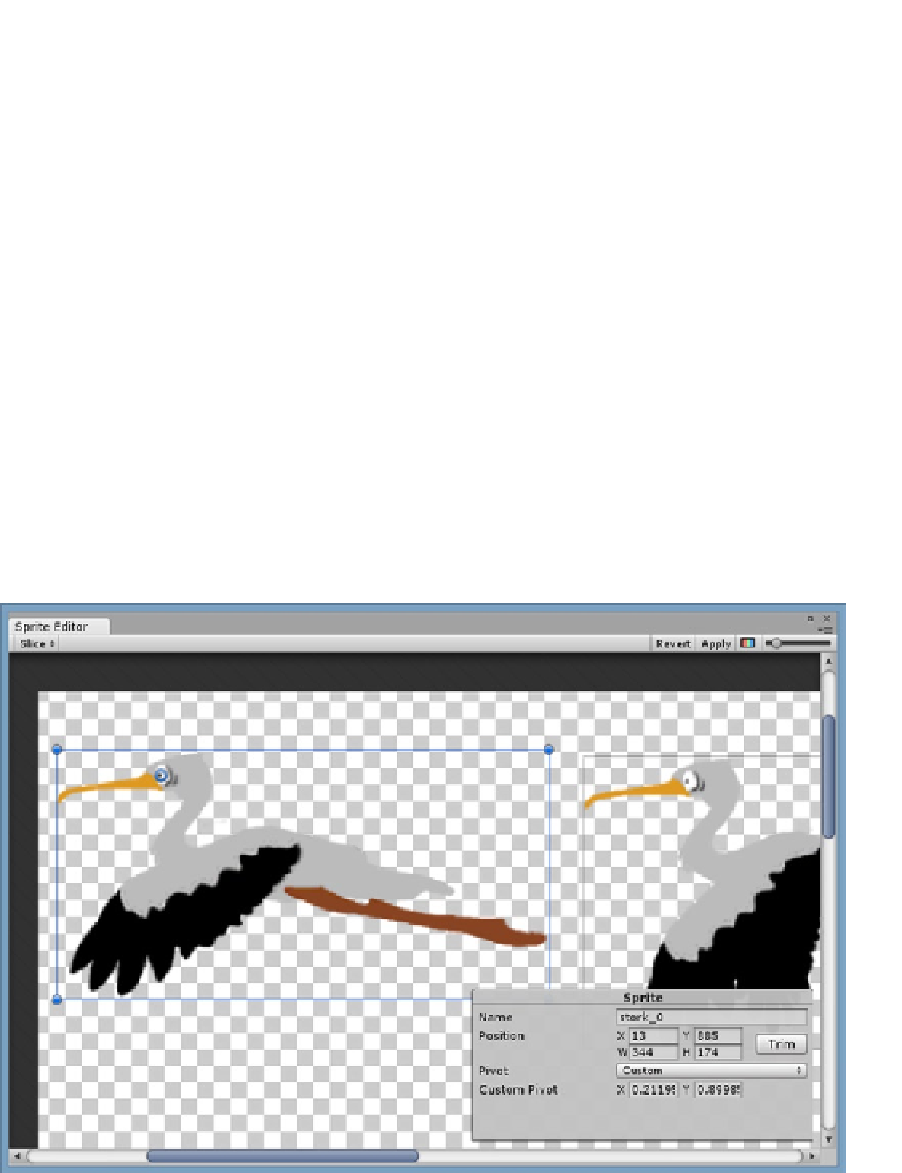Game Development Reference
In-Depth Information
9.
Close the Animation editor.
10.
Select the Ball_0 object in the Hierarchy view, and drag it into the Prefabs'
Misc folder.
11.
Delete the ball in the Scene view.
You may be thinking that you should use Grid for the Stork's sprite slicing, but unless the sprite
sheet was prepared for that type of slicing, it will require editing. It turns out, you can both edit the
sprites' boundaries and their pivot points in the Sprite Editor. To sort out the Stork animation, you will
center the pivot on the stork's eyeball's pupil.
1.
Select the Stork asset in the Project view.
2.
Open the Sprite Editor.
3.
Click on the top left sprite.
The now-familiar 2D transform gizmo appears.
4.
Use the middle mouse roller or upper left scroll bar to zoom in close enough
to see the eye's pupil.
5.
Click and drag the pivot to the pupil (Figure
9-35
).
Figure 9-35.
The custom pivot located at the stork's eye