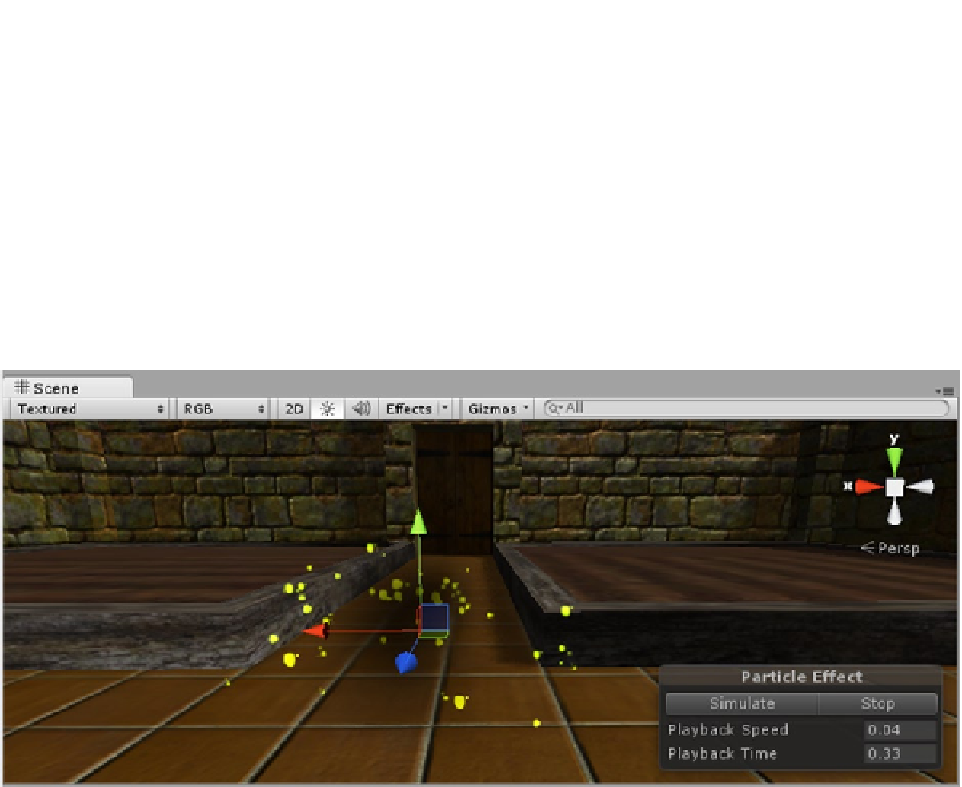Game Development Reference
In-Depth Information
The curve appears in the window to the right of the particle effects. As a default, “Frame over Time”
is set to cycle through the tiles. You have set the tiles to 2 x 2, so there are 4 tiles total. Over the
lifetime of the particle, it will cycle through the four images. You can adjust the number of cycles per
lifetime in the Cycles parameter directly below the “Texture Frame over Time” parameter. For this
particle system, just using one random image per particle will suffice.
6.
For the “Frame over Time” setting, select the Random Between Two
Constants option.
7.
Set the two constants to
0
and
4
to include all four images in the mix.
8.
Check out the particle effects in the Scene view at slow speed (Figure
8-36
).
Figure 8-36.
Smoke and splatters at the start of the Smoke's lifespan
9.
Set the Playback Speed to
1
again, and uncheck the “Looping on the
Splatters” effect.
10.
Observe the effect in the Scene view.
11.
Select the Smoke object, and clip Apply at the top of the Inspector to update
the Smoke prefab to include the splatters.
12.
Check the prefab in the Project view to assure yourself that it now includes
the Splatter as a child, and then delete the Smoke in the Hierarchy view.
13.
Click Play, and shoot some zombie bunnies.
The splatter gets lost in the rather excessive explosion. You may wish to increase the particle size,
but you should definitely add a little delay.