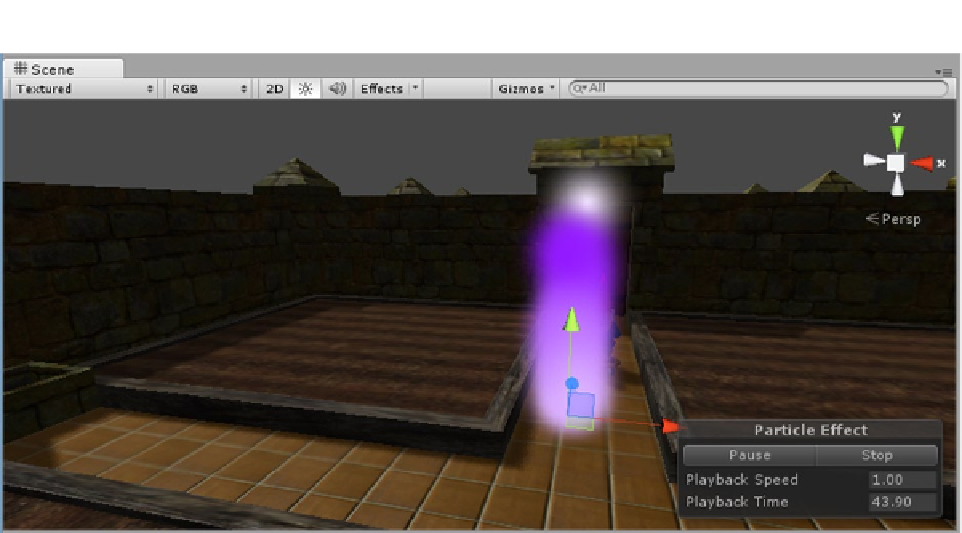Game Development Reference
In-Depth Information
Figure 8-24.
The gradient cycling over the particle system's Duration
12.
Uncheck Looping at the top of the component.
13.
Click Simulate in the Particle Effect inset in the viewport.
This time you can see exactly what the particle system looks like as a one-off.
Particle systems can use a lot of resources, so you should always pare them down.
1.
At the bottom of the top section, set the Max Particles to
20
.
2.
Set the Start Color back to Color, and set the color to white.
3.
Turn Looping on again.
With Looping back on, you will see a slight pause when there are 20 particles on screen. Until the
current ones start to die, new ones will not be made.
4.
Increment the Max Particles by
5
, until they are once again continuous.
A value of
30
should be sufficient.
To adjust the particles in respect their individual life spans, you will be using a few of the modules in
the lower section. Let's start by revisiting the color. This time you will be adjusting the transparency
to get a smoother start and finish.
1.
Rotate the Scene view so you can see a sunlit wall behind the particle system,
or toggle off the scene lighting.
2.
Click to activate the Color over Lifetime module in the lower half of the
Particle System component.
3.
Click on its title bar to open it.