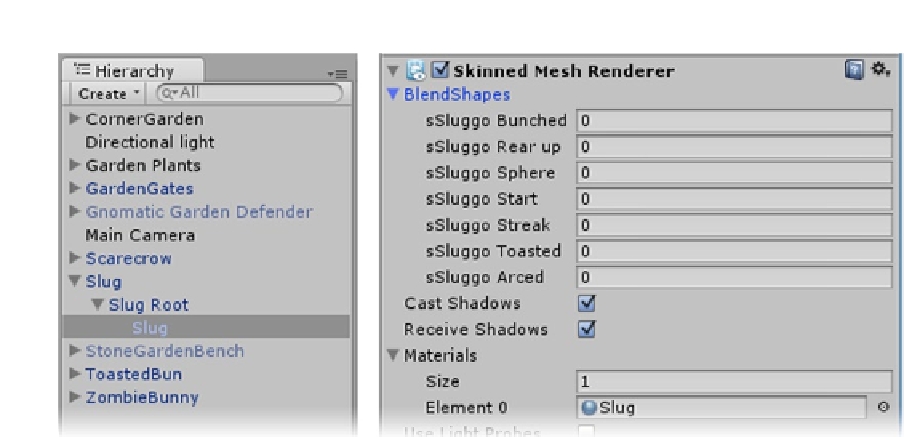Game Development Reference
In-Depth Information
Figure 6-46.
The Slug's BlendShapes in the Slug's Mesh Renderer component
2.
Try adjusting the BlendShapes values for the various targets—they range
from 0-100.
3.
In the Scene view, expand the Slug's hierarchy.
4.
Select the child Slug that contains the Skinned Mesh Renderer.
5.
Turn off the Cast and Receive Shadows parameters.
Because they are exposed in a component, you could change or animate the BlendShapes in-game.
There are a few systems available to make this easier on the Asset Store. For now you will be using
the imported animations.
1.
Create a new Animator Controller, and name it
Slug Controller
.
2.
Expand the Slug Controller in the Project view.
3.
Drag Slug Run and Slug Hit into the Animator view in that order. Do not
create transitions between them.
4.
Drag the Slug Controller onto the Slug parent object in the Hierarchy view.
5.
Add a Box collider component, and size it to fit the slug (Figure
6-47
).