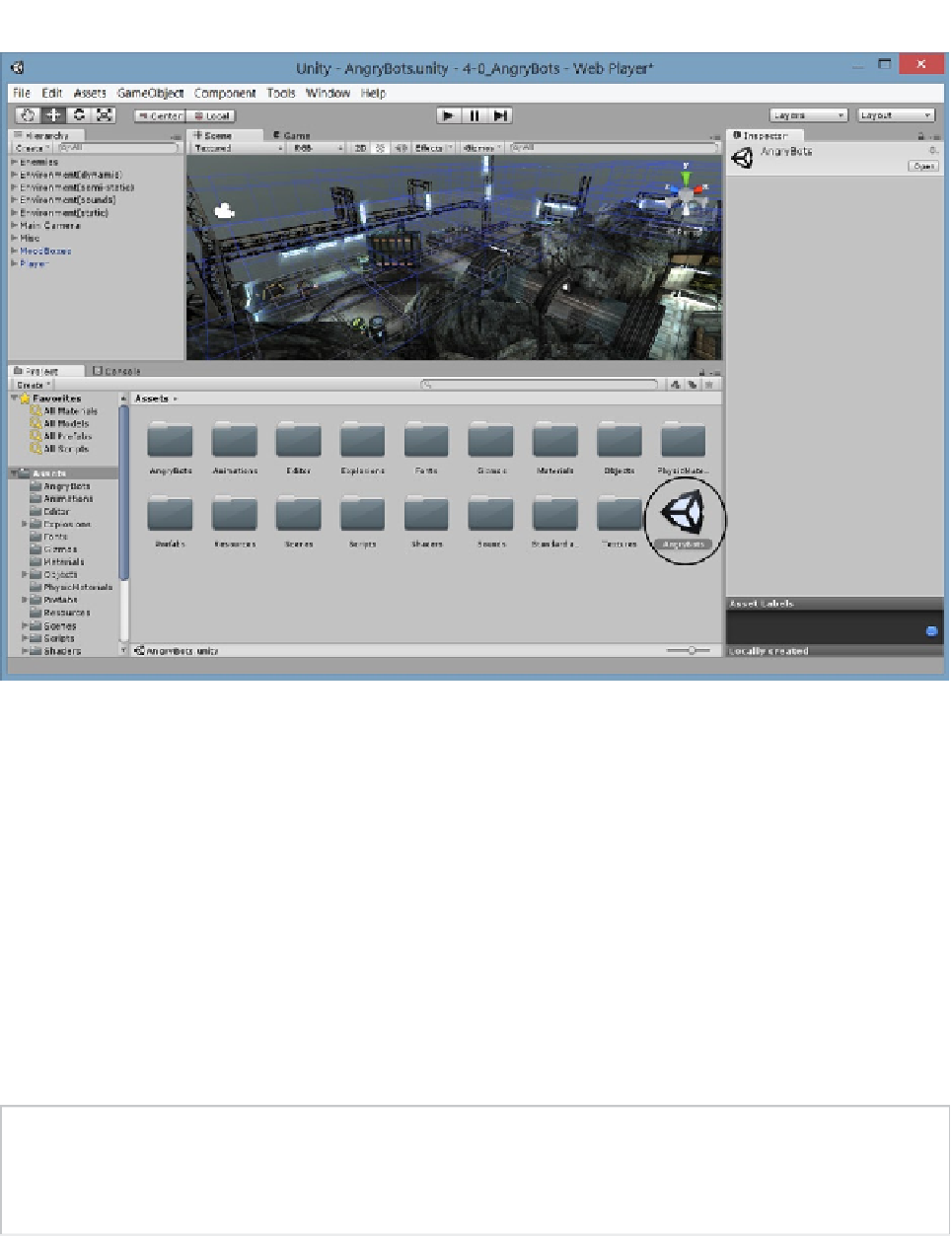Game Development Reference
In-Depth Information
Figure 1-16.
The AngryBots scene in the Project view
2.
Double-click on the AngryBots scene name and/or icon to load the scene.
The contents of the scene are shown in the Hierarchy view. The Scene view reflects the last
observation point from the last scene seen in the Unity editor, regardless of what project it was in.
Navigating the Scene View
The first thing you will probably want to do is explore the loaded scene in the Scene view. Because
viewport navigation varies quite a bit in 3D applications, this is a good place to start your Unity
experience. Let's start by focusing in on an object in the Hierarchy view.
1.
In the Hierarchy view, double-click on the Main Camera to focus the Scene
view to it.
Tip
At the time of this writing, the double-click method to focus or find an object in the Scene view may no
longer work on all platforms. An alternate means of zooming in on the selected object is to move the cursor
into the viewport and press the F key. Both methods will “Frame” the selected object in the viewport.