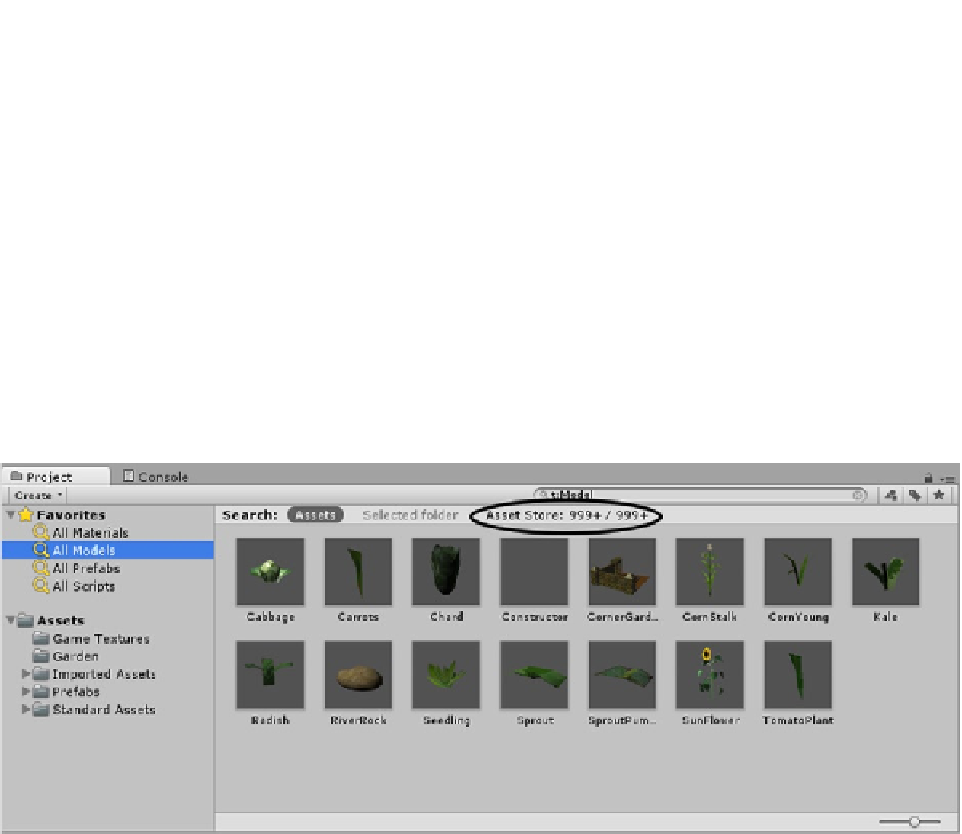Game Development Reference
In-Depth Information
All warnings aside, the fun part about the Asset Store is that you can shop for assets directly in the
Unity editor. Because “free” rarely includes the rights to redistribute other people's work (in any field),
you won't be directly using assets from the Asset Store in the topic's project. You will, however,
have the opportunity to test out the asset acquisition process without worrying about impacting the
finished chapters included in the topic's resource downloads.
The Asset Acquisition Process
To use the in-editor functionality, you will want to switch to the default layout again.
1.
Switch the layout to the Default layout.
2.
From Favorites, select All Models and click on the Asset Store text
(Figure
4-48
).
Figure 4-48.
Accessing the Asset Store through the Project view's Favorites
3.
In the search field, type in
'bench'
.
You may or may not see anything useful turn up.
4.
Type in
'bench t: Model'
.
This time you should see several models in the Free Assets section and a few hundred in the Paid
Assets section.
5.
Further refine the search by typing
'stone_bench t:Model'
.
6.
In the Paid Assets, click on the thumbnail.
In the inspector, you will see the asset's relevant information (Figure
4-49
). If you click the Open
Asset Store button, you will find that the curved stone bench is part of a collection that contains
several textures and two different configurations of the bench.