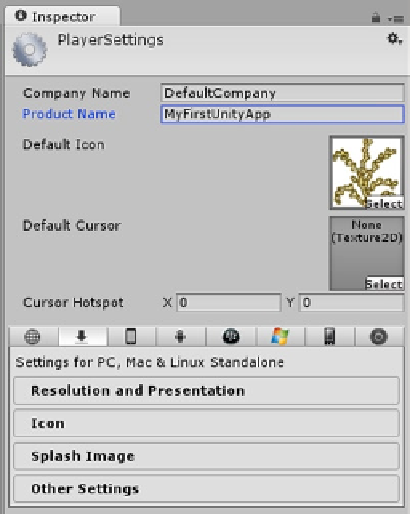Game Development Reference
In-Depth Information
First Build
With the addition of the First Person Controller, you were able to move around your scene and
interact with a few objects. The accomplishment may be a long way from a creating a AAA title,
but it is enough to let you try your first “build.” Unity makes it very easy to “build,” or output, your
application as an executable. From Mac or Windows, you can make a game that can run either as a
desktop application or in a web browser. Outputting to mobile requires extra steps, a mobile device
or emulator and, in some cases, a specific operating system. It also has several more stringent
guidelines and requirements for content and scripting. You will be creating a desktop application.
Creating a build takes just a few mouse clicks if you use the defaults. Before you proceed with your
first build, there are a few settings worth looking at.
1.
From the Edit menu, Project Settings, select Player.
2.
In the Inspector, examine the top section.
You can put your name in the company Name field. The Product Name is taken from the Project
name, but can be changed.
3.
Change the Product Name to
MyFirstUnityApp
.
4.
For the Default Icon, click the Select button and choose the Corn Tassel
(Figure
3-39
).
Figure 3-39.
The Player Settings, top section