HTML and CSS Reference
In-Depth Information
The second step is to create a link from the HTML source file to the external JavaScript document.
This is handled through a
<script>
tag with an
src
attribute, typically in the
<head>
section of
the main document. Say that the previously created JavaScript file was saved as
main.js
. To link or
include the JavaScript file, use this code:
<script type=”text/javascript” src=”scripts/main.js”></script>
You'll notice two things right away. First, in addition to the
src
attribute, the
type
attribute still
defines the kind of script as JavaScript. Second, the
<script>
tag is empty, that is, there is no con-
tent between the opening and closing tags. The path to the JavaScript file in the
src
attribute can be
When the page is rendered in the browser, there is no indication that you're working with multiple
files. The functionality loads exactly the same, as shown in Figure 22-1.
FiGure 22-1
coMMenTinG JaV
Ja
V
VV
scriPT code
Occasionally it is helpful to add comments to your JavaScript code, especially when
you externalize the files. You have two ways to create a JavaScript comment. To
create a single-line comment, place two forward slashes,
//
, at the beginning of the
code line, like this:
// This function gets the current time
You can also use the two-slash method at the end of a code line; all the text that
follows is considered a comment and is ignored by the JavaScript engine.
For multiple line comments, start your comment with a slash, followed by an asterisk,
/*
, and end it with the reverse: an asterisk, followed by a slash,
*/
. Here's an example:
/*
This function gets the current time
and presents it in an AM/PM format.
*/
Although it is not necessary to put the
/*
and
*/
characters on their own line, it
does make the comment much more noticeable.