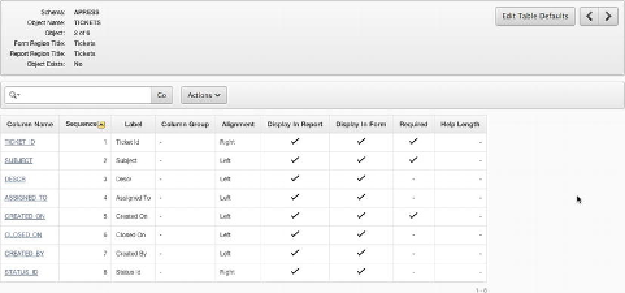Database Reference
In-Depth Information
Figure 4-26.
The table and column UI Defaults overview
Next, edit both the table-level and column-level attributes:
5.
Click the
Edit Table Defaults
button in the upper portion of the report.
This allows you to edit how Form and Report regions based on this table
are named.
6.
Enter
Manage Tickets
for the
Form Region Title
, leave the
Report
Region Title
as it is, and click
Apply Changes
.
Clicking any of the column names takes you to a page that allows you to set UI De-
faults for that specific column. As you peruse the column UI Defaults, notice that sev-
eral things have been set for you, including the
REQUIRED
attribute. When APEX
synchronized with the database, it saw that certain fields were marked as
NOT NULL
at the database level and translated those constraints into UI Defaults for you.
APEX also makes some decisions based on the column's data type, such as how to
align the column when it's displayed in a report. Use the following information to alter
the UI Defaults for the indicated columns by clicking the link in the column name:
Column
: SUBJECT
Label
: Subject
Help Text
: A brief title for the issue.
Column
: DESCR
Label
: Description