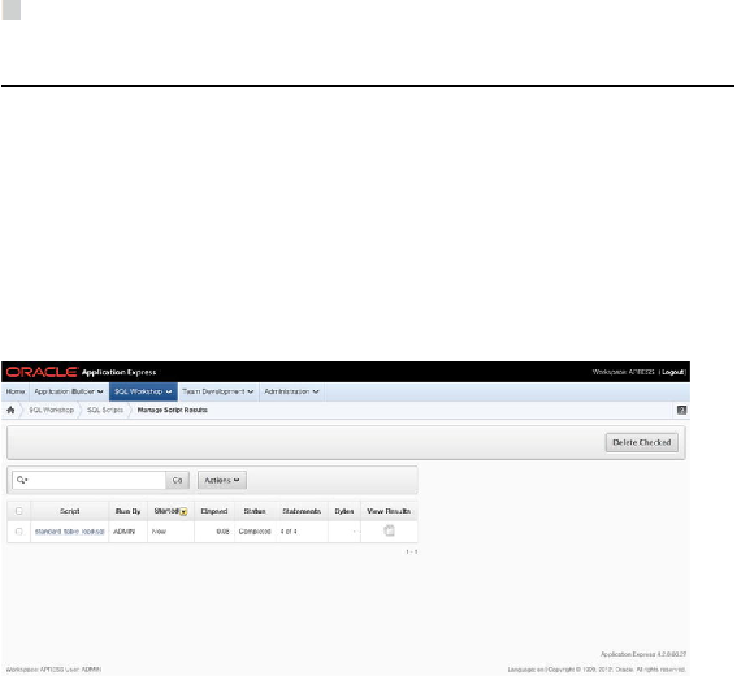Database Reference
In-Depth Information
You can also download the script to a local file so you can edit it in your favorite
local text editor. When you're done, simply cut and paste it back into the editor or up-
load it as a new script file.
Note
When you upload a script file to the repository, the name of the script must be
unique. You can't overwrite an existing script file of the same name with a new version
without first deleting the script from the script repository.
Once a script is ready to run, you can click the Run icon in the list (or the Run but-
ton in the editor), and you're stepped through the Run Script wizard. This allows you to
choose whether you want to run the script immediately or run it in batch mode. If you
choose batch mode, your script is entered into a queue where it is executed when it
reaches the front of the queue.
Either way, you're taken to the Manage Script Results page of the SQL Scripts in-
terface, as shown in
Figure 2-16
. This screen allows you to see the status and certain
high-level details of the script's execution. In the case of scripts that have been submit-
ted in batch mode, you can also see the status of the script in the queue.
Figure 2-16.
The Manage Script Results page
Clicking the View Results icon shows you the final results of running the script. In
Figure 2-17
,
you can see that the script had errors, the details of which are displayed in
the body of the report. If the script were successful, no errors would be shown, and the
statement results at the bottom of the page would show zero errors.