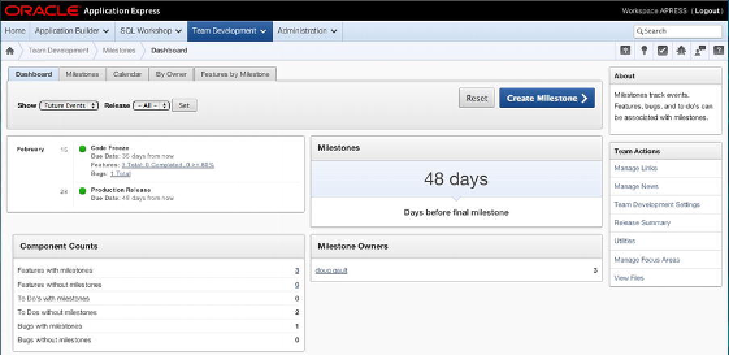Database Reference
In-Depth Information
Figure 15-4
highlights these design elements. In the upper-right area is a group of icons
that are used to switch between the major entities. At the upper left is a set of tabs
tailored to each entity. Some of the tabs—Dashboard, Details (feature, milestone, to-
do, and so on), and Calendar—are common to all entities. Others are unique to an en-
tity.
When you're on a tab that has an equivalent in the other entities, clicking one of the
upper-right navigation icons takes you to that equivalent page. For example, when
you're looking at the Calendar tab and you click the Milestone icon, you're taken dir-
ectly to the milestone's Calendar tab. When you're on a tab that has no corresponding
equivalent in the other entities, the upper-right navigation icons aren't displayed.
Figure 15-4.
GUI design elements that are common to all entities
All of the dashboard pages contain a filter region that is tailored to the entity. The
filter's select list contains entries for only the entities that are tracked by Team Devel-
opment. For example, if there is an application that doesn't have any features associ-
ated with it, that application doesn't appear in the select list.
Many of the individual dashboard regions contain links that take you to the entity's
Details page and automatically set the filters on the Details page's interactive report so
you see only the entity records that are related to the dashboard item you selected. This
navigation strategy, once you get used to it, is extremely convenient.
Drilldown Functionality