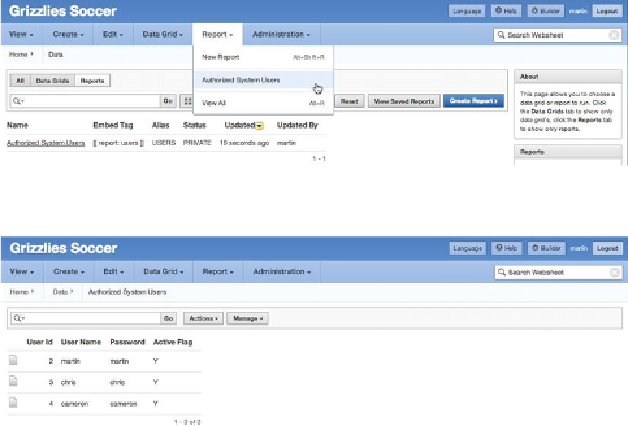Database Reference
In-Depth Information
Users want, of course, to see the report data. Report data is exposed in three ways:
•
Navigate to a report
:
Figure 11-40
shows you where to find the list of re-
ports under the Report drop-down menu. Clicking the report's Name link
in the menu takes you to the Report Data page.
Figure 11-41
shows the
Authorized System Users report in this example.
Figure 11-40.
Navigating to a report
Figure 11-41.
Report data page
•
Embed a link to the report in a text section
: The list of reports in
Figure
11-40
contains an Embed Tag column. This column contains the markup
syntax that you need to add a link to the report in a text section. You copy
and paste the markup syntax into the text section to add a link that takes you
to the Authorized System Users report shown in
Figure 11-41
.
•
Create a data section
: Creating a data section based on a report is easy.
A wizard walks you through the steps. You first navigate to the page that
will contain your report and click one of the New Section links in either
the drop-down menu or the Control Panel at right on the page (see
Figure
first page, and click Next (see
Figure 11-43
)
. Now, link the data section to