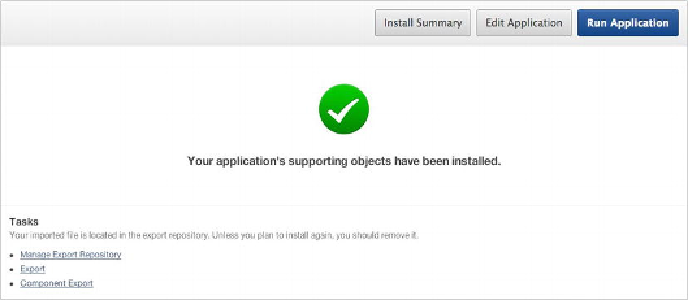Database Reference
In-Depth Information
is to assign a new application ID when installed, which lets the same application exist
in the workspace multiple times—each time under a different ID.
If you choose to reuse the application ID from the export file or change the applica-
tion ID to one of your choosing, APEX checks to see if an application with that ID
already exists. If an application with that ID does exist in the same workspace, you're
prompted as to whether you wish to replace the application currently assigned to that
application ID with the one you're importing. If an application with the selected ID ex-
ists but is in a different workspace, you're prohibited from using that application ID.
This protects you from accidentally overwriting applications in other workspaces.
If the application has supporting objects, the next screen asks whether you want to
install those supporting objects. It also gives you the option of previewing the support-
ing object scripts that will be run.
To continue installing the supporting objects, select the Yes radio button and click
the Next button. The wizard then walks through all the steps that were set up when you
created the supporting objects. It performs any prerequisite checks and validations and
decides whether to run the install or upgrade scripts. The user is presented with any
choices and options related to substitution strings and build options.
Finally, you're asked to confirm the installation (or upgrade) of the supporting ob-
jects. Continuing with the wizard runs the appropriate scripts. If there were errors dur-
ing the scripts, the errors are presented to you to view. If there weren't any errors,
you're given the opportunity to see the install summary or edit or run the application.
Figure 10-21
shows the final page of a successful import.
Figure 10-21.
Successful installation of an application