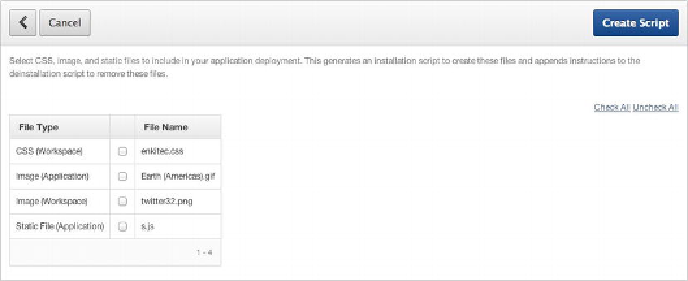Database Reference
In-Depth Information
Once a script has been created, you're allowed to alter the script's name, its se-
quence of execution, and the condition under which the script will be run.
Whether you have several scripts, one for each object or object type, or one large
script that creates all the required objects is completely up to you. Just make sure that if
you choose to have several scripts, you test their execution in the order they're listed in
the interface to make sure any dependencies are accounted for.
You can also use the Install section to house scripts that install the file shared com-
ponents, such as images, CSS, and static files. Again, if you've already exported these
files to your filesystem, you can upload them just as you would the database object
scripts.
However the Create Script Wizard can generate scripts for any of the file shared
components and include them directly as part of your supporting object-install scripts.
By clicking the Create Scripts to Install Files link (shown in
Figure 10-15
)
, you're
taken to a wizard that lists all the shared component files available to your application.
Figure 10-16
shows a list of files available to application 121.
Figure 10-16.
Supporting object files available to application 121
From here you can choose which files you want to include in your application's sup-
porting objects install section. Clicking Create Script generates and includes a script for
each individual object. When the wizard is complete, you're taken back to the Install
tab and can see the scripts that were generated (see
Figure 10-17
).