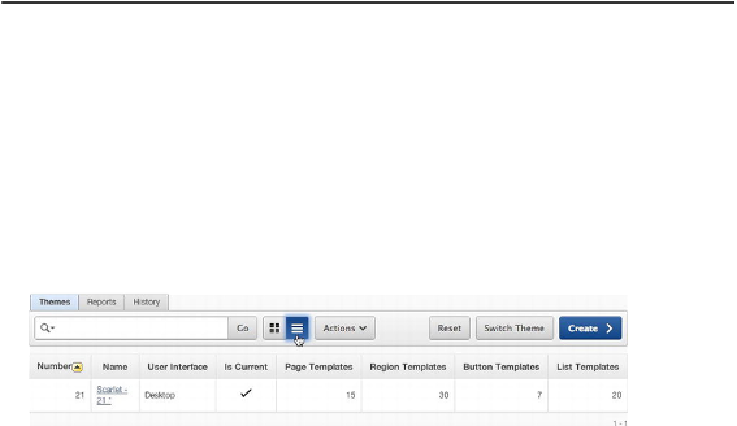Database Reference
In-Depth Information
To implement two-level tab navigation, you need to modify the default page tem-
plate for the application and then modify the tab navigation structure.
Note
Tab maintenance in APEX can be confusing. The easiest change is to go from
some level of tabs to no tabs, or from no tabs to one or two levels. This exercise walks
through the steps involved with converting the existing one-level tab to a two-level tab
configuration to demonstrate a complex configuration change.
Here's the process to follow to implement two levels of tabbed navigation. First you
need to alter the default page template that your application uses. If you don't do this,
then even if you implement parent and standard tabs, the template won't be set up to
show them:
1. Navigate to the
Shared Components
area of your application.
2. In the
User Interface
section, click
Themes
.
3. Change the report to
List View
by clicking the corresponding display
icon, as shown in
Figure 9-2
.
Figure 9-2.
Selecting List View for the theme report
4. Click the
Name
of the current theme, as indicated by the check mark
in the
Is Current
column.
5. In the
Component Defaults
section, set
Page
to
Two Level Tabs -
Right Sidebar (Optional / Table-Based)
, and click
Apply Changes
.
Now that you've changed the template to allow for your new tabs, let's create them:
6. Navigate back to the
Shared Components
page.
7. In the
Navigation
section, click
Tabs
.
8. Click the
Manage Tabs
subtab shown in
Figure 9-3
.