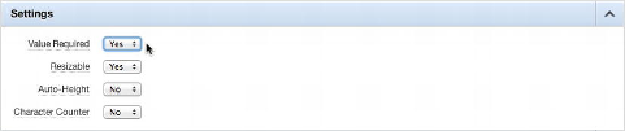Database Reference
In-Depth Information
Take time to review the condition types that are available and become familiar with
their usage. It isn't as important to understand the technical implementation or syntax
of each item as much as what options make up a single condition. This familiarity will
be helpful when you start defining APEX components and understanding considera-
tions for a flexible and modular application design.
Required Values
Requiring a value is a common need, and APEX 4.0 and above supports required val-
ues through what is essentially a
NOT NULL
flag at the page-item level. You don't
need to create a full-blown validation (discussed next) to make an item required. You
simply make a choice from a drop-down list.
Continuing the Help Desk application, let's implement a Value Required validation
on the Subject field:
1.
Edit
Page 210
of the application.
2.
Edit the
P210_DESCR
page item.
3.
In the
Settings
section, change
Value Required
to
Yes
, as shown in
Figure
already be set to Yes.)
Figure 8-1.
Requiring a value to be present
4. Click the
Apply Changes
button.
To test the new validation, start by creating a ticket. Before you enter any values,
click the Create button.
Figure 8-2
shows the expected results with both a consolidated
page-validation message box and item-validation messages.
In the application, the Subject element was already set up with a value requiring val-
idation. This was done because when you created the form using the wizard, APEX