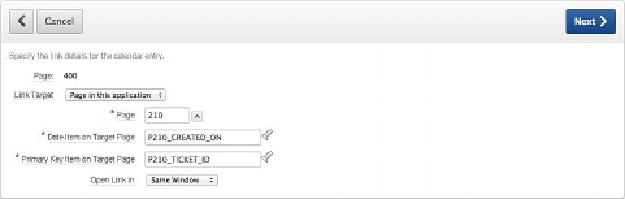Database Reference
In-Depth Information
The last wizard step allows you to identify whether you wish to link the
calendar to an edit page and, if so, what type of edit environment you wish
to use. You can choose for the wizard to create a simplified edit form for
you, point to an existing page, point to an external URL, or omit the Edit
link all together.
In this example, link to the existing edit screen on page 210:
15.
Set
Link Target
to
Page in This application
, set
Page
to
210
, set
Date
Item on Target Page
to
P210_CREATED_ON
, and set
Primary Key Item
Figure 7-66.
Linking the calendar to an edit page
16. Click
Next
.
17. Click
Create
.
Upon running the calendar report, you may notice that it's hard to tell entries from
one another and that there's no delimiter in between them. One of the options of the
calendar report is to supplement the display value with either text or HTML. Add a
bullet at the beginning of each entry so it's easy to distinguish multiple entries that fall
on the same day:
1.
Edit
Page 400
of the application.
2.
Edit the
Calendar Attributes
by right-clicking the
Calendar Region
Name
and selecting
Edit Calendar
.
3.
In the
Calendar Display
section, shown in
Figure 7-67
,
set
Calendar Tem-
plate
to
Calendar, Alternative 1
, set
Display Type
to
Custom
, and then
enter the following for
Column Format
:
<ul><li>#SUBJECT#</li></ul>