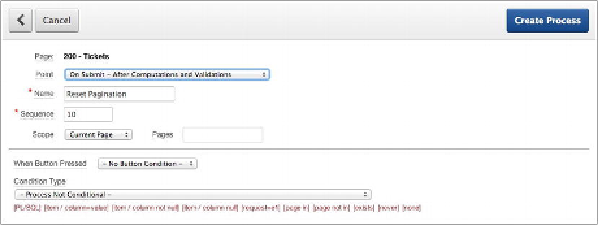Database Reference
In-Depth Information
11. In the
Tasks
region on the right side of the page, click
Convert to
SQL Query
. Click
OK
when prompted.
12. Edit the
Tickets
region again by double-clicking its name.
You now see the Source Region, which contains the SQL Query:
13. Append the following line to the end of the query, and click
Apply
Changes
:
AND UPPER(subject) LIKE
'%'||UPPER(:P200_SEARCH)||'%'
14. Run your report. Remember to test both the button and pressing
Enter while editing the Search field. Both should filter the report cor-
rectly.
Adding Reset Pagination
Any time you add a Search item to a page, it's a very good idea to also add a Reset Pa-
gination process. This prevents the APEX reporting engine from losing its place in a
result set:
1. Edit
Page 200
of the application.
2. In the upper-right section of the page, click the
Create
button and se-
lect
Page control on this page
.
3. Select
Process
, and click
Next
.
4. Select
Reset Pagination
, and click
Next
. You should see the dialog
in
Figure 6-49
.