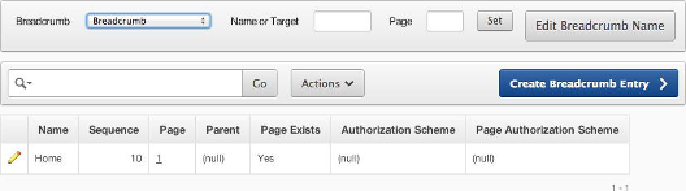Database Reference
In-Depth Information
Clicking the group name displays the detailed entries in that group, as shown in
Fig-
larger, you may need to arrange the entries into different breadcrumb groups.
Figure 5-48.
Detail of entries in a breadcrumb group
Lists
As the name implies, a
list
is a structure that APEX uses to keep a collection of data for
links. The list structure allows menus to be displayed consistently across numerous ap-
plication pages, with easy maintenance in the Shared Components area of an applica-
tion. Don't confuse navigation lists with lists of values (LOVs). Lists are a navigational
structure with built-in templates for displaying information in different ways. LOVs are
used to support data entry, limiting the options a user can enter.
List templates have a lot of capability. They support hierarchical lists, graphical bul-
lets, dynamic HTML, and highlighting for the current page. Lists can contain data in a
parent-child relationship; some list templates are specifically designed to display
parent-child data. APEX standard themes contain varying templates available for lists,
but if the behavior you're looking for isn't already available, it's possible to modify or
create your own list template to display and behave as desired.
The Help Desk application needs some lists to help users navigate to some key fea-
tures. You're going to create entries in the list for pages that don't exist yet, but you'll
create those pages in the next few chapters. Here's the process to follow:
1.
Navigate to the
Shared Components
section for your application.
2.
Locate and click the
Lists
entry under
Navigation
.
3.
No lists currently exist. Click the
Create
button shown in
Figure 5-49
.