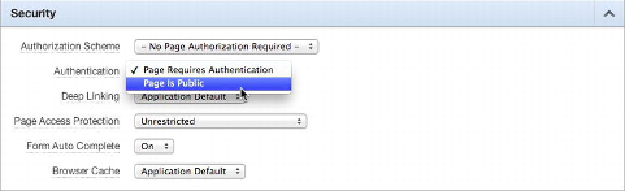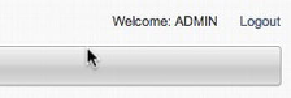Database Reference
In-Depth Information
Figure 5-26.
Changing a page's authentication setting
4. Scroll to the top of the page, and click
Apply Changes
.
Now, when the page is run, the authentication screen doesn't appear when page 1 is
requested. You learn more about authentication and authorization in
Chapter 9
. For
now, just know that the change you've made allows users to see the first page of the
application without being logged in.
Navigation Bar Entries
Each APEX application has one navigation bar that may contain multiple entries.
Examples of links typically displayed on every page are Login, Logout, Help, and My
Account. As a developer, you can create and modify navigation bar entries depending
on the application and need. The navigation bar can also go beyond standard link text;
it can be modified to include images. Entries can be based on conditions, authorization
schemes, and build options. Placement of navigation bars is dictated by the page tem-
plate substitution variable
#NAVIGATION_BAR#
. In most applications, the navigation
bar is placed either at upper right or upper left on the page.
The example application already has a very simple navigation bar that has been cre-
ated for you, as shown in
Figure 5-27
. It currently contains only a simple welcome
message and a Logout link.
Figure 5-27.
Icons on a navigation bar