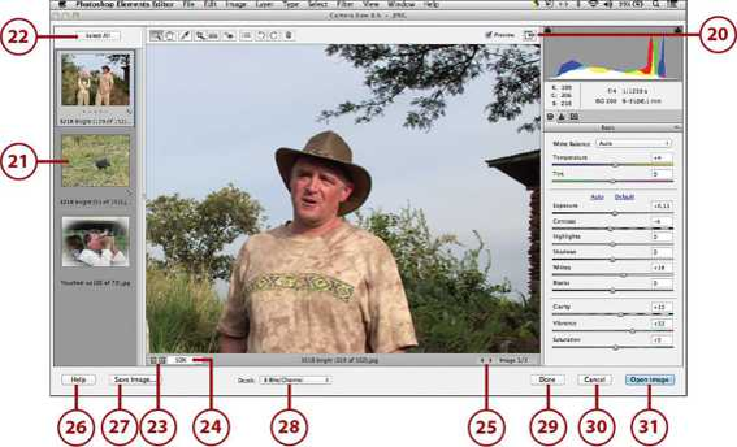Graphics Programs Reference
In-Depth Information
20.
Click Toggle Full Screen Mode to work in the Full Screen Mode. Click again to re-
turn to the regular Camera Raw workspace.
21.
If you opened multiple images, you have a Photo Bin on the left. Click a photo to
switch to that photo.
22.
To select all images to apply changes to at one time, click the Select All button and
then adjust your settings.
23.
Click a Zoom setting to change your zoom.
24.
Click the Zoom menu to change to a preset zoom. You can also click in the Zoom
field and type a custom number.
25.
If you have multiple images opened, click the Previous or Next buttons to cycle
through your opened images.
26.
Click Help to get help on the Camera Raw mode, tools, and functionality.
27.
Click Save Image to process and compress the image into DNG format, which is
Adobe's proposed standard format for Camera Raw files.
28.
Click the Depth menu to set either 8 Bits/Channel or 16 Bits/Channel.
29.
Click Done to apply your settings and not open the image in the Photo Editor.
30.
Click Cancel to cancel out of your edits to the image in Camera Raw.