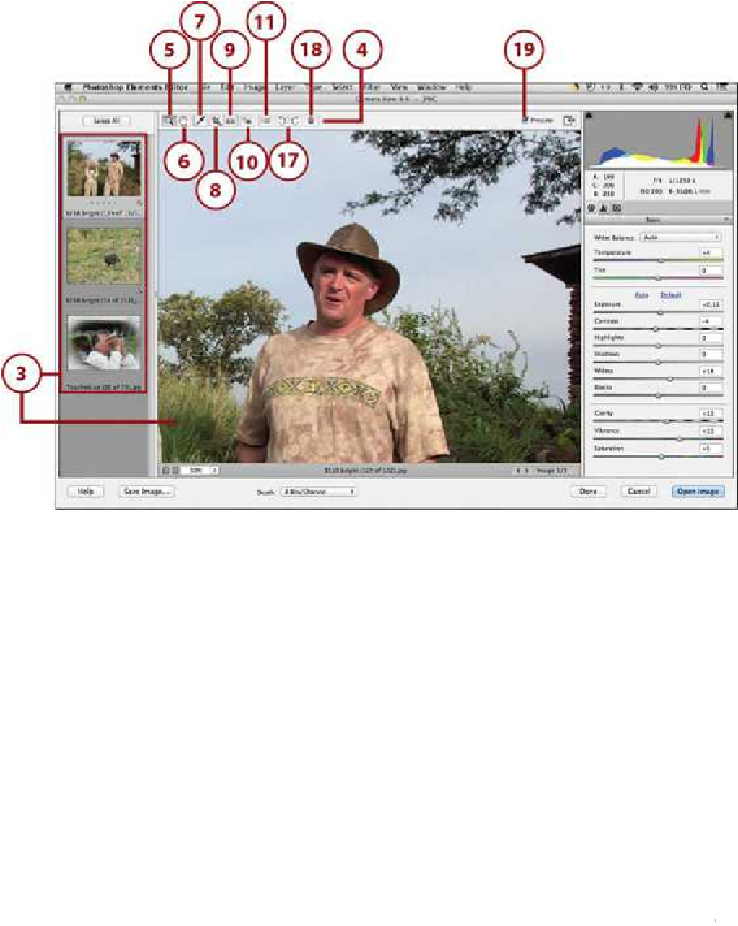Graphics Programs Reference
In-Depth Information
3.
The file(s) open in Camera Raw.
4.
Click a tool from the Toolbox. These tools work the same as tools in the Photo Ed-
5.
Click the Zoom tool to zoom in and out on your image.
6.
Click the Hand tool to move your image around when zoomed in.
7.
Click the White Balance tool to adjust the white balance in your image.
What Is White Balance?
The white balance in a photo is recorded as metadata when the photo is
shot. This information is used to set the color balance of the image based
on the lighting conditions at the time the picture was taken. The photo col-
or cast and gamut is based on the white balance. Typically this informa-
tion is correct for the image, but you might need to adjust it through the
White Balance tool and other adjustments of Camera Raw.
8.
Click the Crop tool to crop your image.