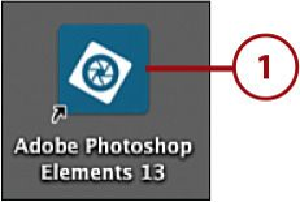Graphics Programs Reference
In-Depth Information
Accessing Adobe eLive
Accessing tools and menu commands
Customizing the workspace of Elements Organizer
Customizing the options and settings of Photoshop Elements 13 Preferen-
ces
The first step when learning a new software application is to become familiar with the
workspace elements, tools, and menus. Understanding how menus are grouped and what
menu commands are available will help you get started learning Adobe Photoshop Ele-
ments 13. Knowing how to switch between the Elements Organizer and the Elements Edit-
or streamlines your workflow for managing, modifying, and enhancing your photos. Visit
the online bonus content for this chapter, at
www.quepublishing.com/title/9780789753809
,
to explore the many Preferences of both the Organizer and the Photo Editor and learn how
to customize these default options and settings.
Opening Photoshop Elements 13
As with any software, you need to open it to begin using it.
1.
To open Photoshop Elements 13, double-click the Adobe Photoshop Elements 13
icon, which can be placed on your desktop during the software installation process.