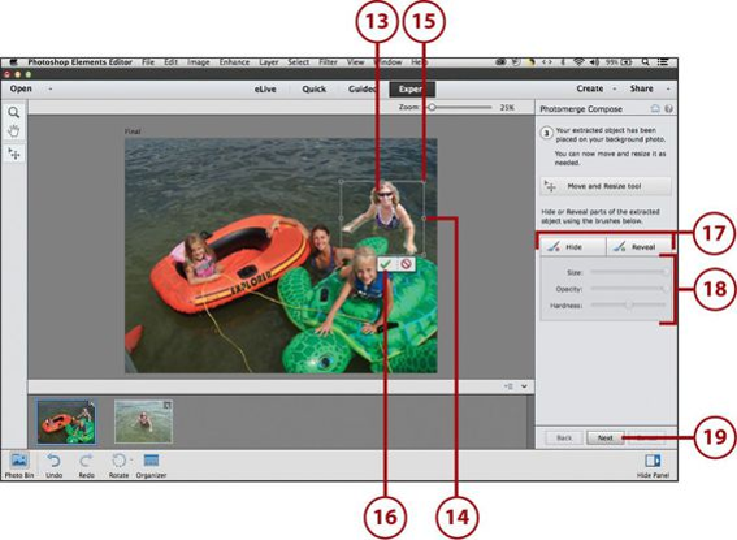Graphics Programs Reference
In-Depth Information
•
Source Image
—This is the default setting, which uses the background from the
source photo when the object is added to the destination photo.
•
Transparent
—Turns the background in the source photo to transparent.
•
Black
—Turns the background in the source photo to black.
•
White
—Turns the background in the source photo to white.
•
Overlay
—Uses the background in the source photo as an overlay.
11.
Click Refine Edge to refine the edge of the object in the source photo.
12.
Click Next.
13.
The source object displays in the destination photo. Click and drag it to the loca-
tion in the photo that you want.
14.
Click the handles and enlarge or shrink it to fit the destination photocomposition.
15.
You can also rotate it by positioning your cursor outside of a corner handle, which
causes the curved arrow to display, indicating the you can rotate the object. Click
and drag to rotate the object.