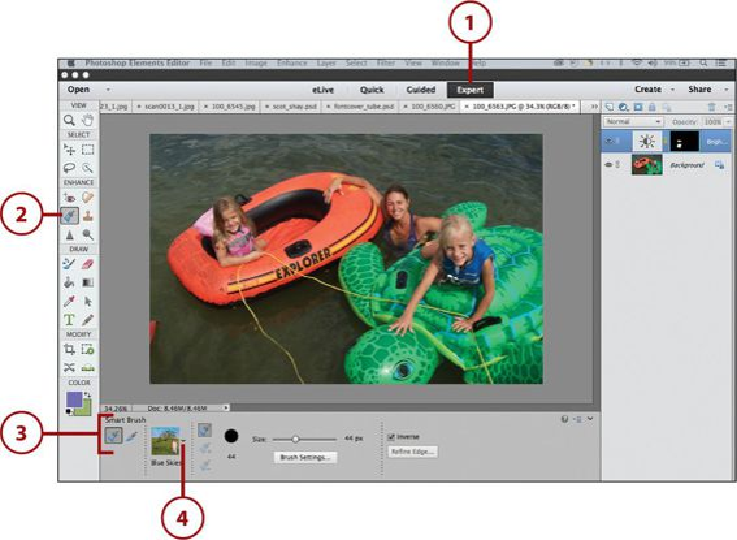Graphics Programs Reference
In-Depth Information
Using the Smart Brush to Adjust Color
The Smart Brush is just as the name implies—a smart brush that can be used to change
color and color tonality in an area of the photo or for the entire photo. The Smart Brush has
two tool options, the Smart Brush and the Detail Smart Brush. Both can be used to adjust
and change color in a photo, as well as brighten and darken an image or an area. The Smart
Brush is used for overall color enhancements and adjustments, and the Detail Smart Brush
is used for finer, more precise enhancements and adjustments. Both these tool options auto-
matically create an Adjustment layer so you can tweak the color change you apply to your
photo without altering the original photo.
1.
In the Photo Editor, open a photo and then click the Expert mode.
2.
Click the Smart Brush tool.
3.
Click one of the two tool options: Smart Brush or Detail Smart Brush.
4.
Click the triangle to the right of the Effect Picker.