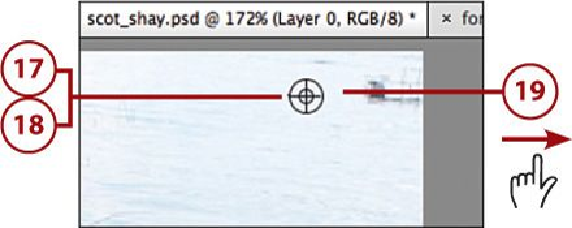Graphics Programs Reference
In-Depth Information
17.
In the photo, move your cursor to an area that you want to sample; this usually is
somewhere close to the object you want to erase.
18.
Hold down the Option (Mac)/Alt (Windows PC) key and your cursor changes to a
target icon. Then click to sample that area. Let go of the key.
19.
Click and drag over the area that you want to disappear.
Duplicate Objects with the Clone Stamp Tool
To create a copy of an object, choose the Clone Stamp tool and then set
your brush size to cover the object you want to duplicate. Sample the cen-
ter of the object and then move your brush where you want to clone the
object. Click and drag to re-create it.
Using the Pattern Stamp Tool
The Pattern Stamp tool option is grouped with the Clone Stamp tool and
works similarly, but it paints in a pattern. You can choose your pattern
from the Pattern Picker and set the opacity. Then, paint with the pattern.
Using Blur Tools and Tool Options
The Expert mode also offers the Blur tool in the Toolbox for blurring or softening edges
or areas of a photo. This tool has three tool options: Blur, Sharpen, and Smudge. The Blur
tool is used to blur edges and areas in a photo by painting over them. The Sharpen tool can
sharpen an edge or area, and the Smudge tool smudges as you paint. The more you paint
with each tool over an area, the stronger the effect. The settings and the process are basic-
ally the same for each tool, so we cover only the Blur tool here.