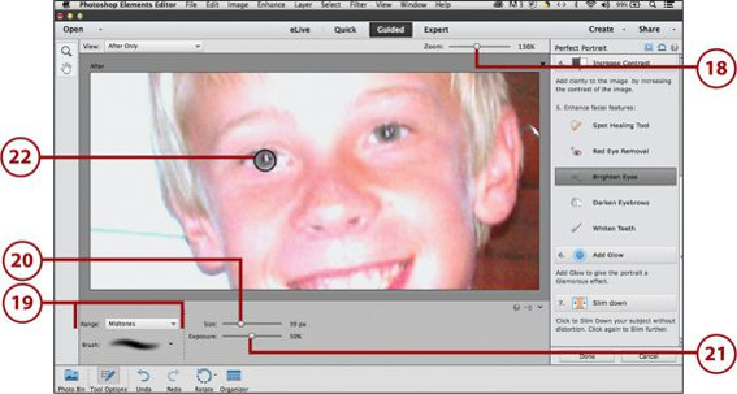Graphics Programs Reference
In-Depth Information
Teeth buttons are covered in
Chapter 6
. We'll look at the Brighten Eyes button
next. Click this button.
17.
The Tool Options bar closes; reopen this bar by clicking Tool Options in the
taskbar.
18.
Zoom in on the photo so you can see the eyes better. Hold down the spacebar to
activate the Hand tool and move the photo so you can see the eyes.
19.
Set your Brush tool options settings for the Range and Brush by clicking the asso-
ciated menu and choosing a menu option.
20.
Set the Size slider to a brush size about the same size as the irises of the person's
eyes.
21.
Click the Exposure slider and set the exposure.
22.
Click in the photo over the iris area of each eye.