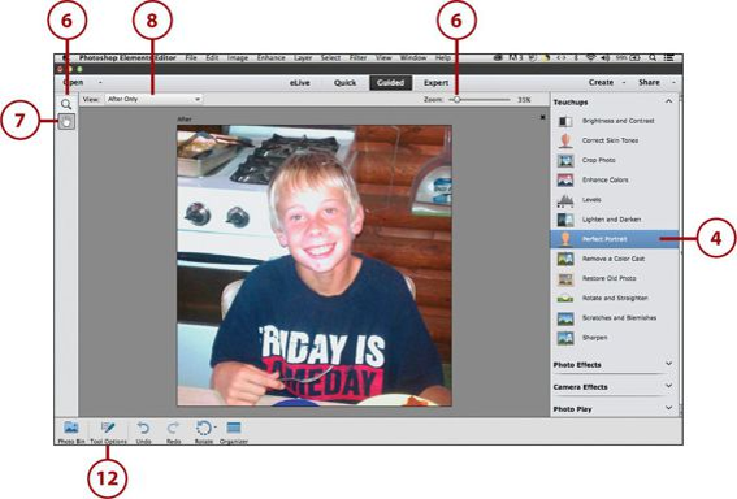Graphics Programs Reference
In-Depth Information
4.
Click a Guided Edit.
5.
A wizard displays with the step-by-step instruction on how to apply the edit. Start
at the top of the panel and work your way down through each successive tool or
enhancement.
6.
If needed, Zoom in on the photo by doing one of the following:
• Click the Zoom slider and drag left or right.
• Click the Zoom tool in the toolbox. Click in the photo to Zoom in, hold the Op-
tion (Mac)/Alt (PC) key down to toggle the Zoom tool between Zoom In and
Zoom Out.
7.
Use the Hand tool to move the picture around.
8.
Set your View by clicking the View menu and choosing a View.
9.
To see a video on using the Guided Edit, click this.
10.
To reset the image to the original image, click this. Many times the Undo button
does not work with the guided steps of the wizards.
11.
To get help on the Guided Edit click this.