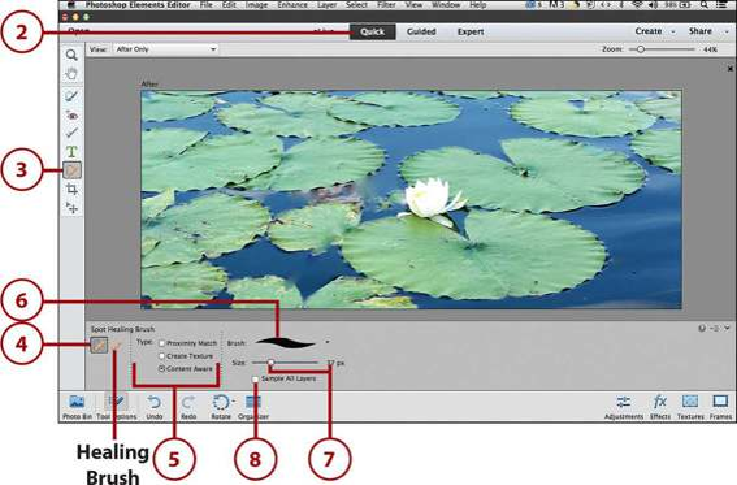Graphics Programs Reference
In-Depth Information
2.
Click the Quick mode tab.
3.
Click the Healing Brush tool from the Toolbox.
4.
By default, the Spot Healing Brush tool option is selected. If not, click to select it.
5.
Click the Type option to set the Brush Type:
•
Proximity Match
—This Brush Type fixes blemishes based on the pixels
around the edges of the selection area. It samples these pixels and pastes them
over the blemish.
•
Create Texture
—This Brush Type samples all the pixels based on the selection
area. It samples this area and pastes this sample over the blemish.
•
Content Aware
—Content Aware Brush Type is new to Photoshop Elements 13.
It is aware of the image surrounding the blemish and makes a best guess on
how to cover the blemish with existing parts of the image.
6.
Click the Brush Preset Picker and choose a preset brush.
7.
Click the Size slider and drag it left or right to manually set a custom brush size.
You can also double-click the Size field and type a number.