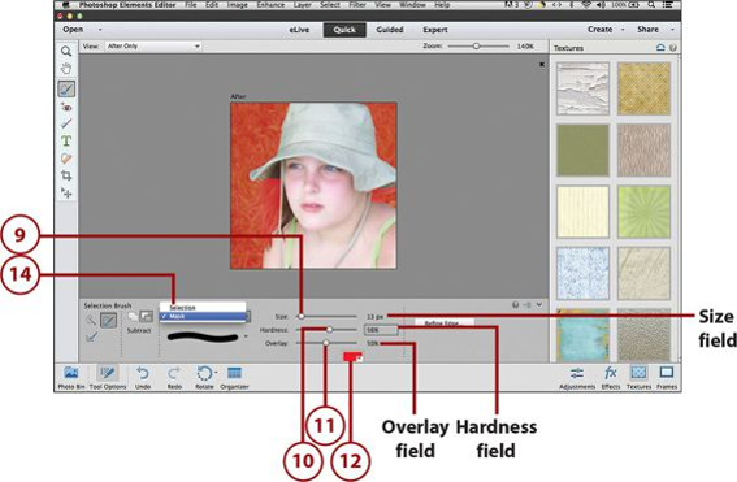Graphics Programs Reference
In-Depth Information
9.
Click the Size slider and drag left or right to adjust the size of the Selection Brush
tip. You can also click in the Size field and type a pixel size.
10.
Click the Hardness slider to adjust the hardness of the Selection Brush tip. You can
also click in the Hardness field and type a number.
11.
Click the Overlay slider to adjust the opacity of the red overlay mask display. You
can also click the Overlay field and type a number.
12.
Click the Mask Color palette to choose a new color for the mask.
13.
Repeat steps 3-6 to adjust the selection area more precisely.
14.
Click the Selection menu and choose Selection to return to the “marching ants” se-
lection display.