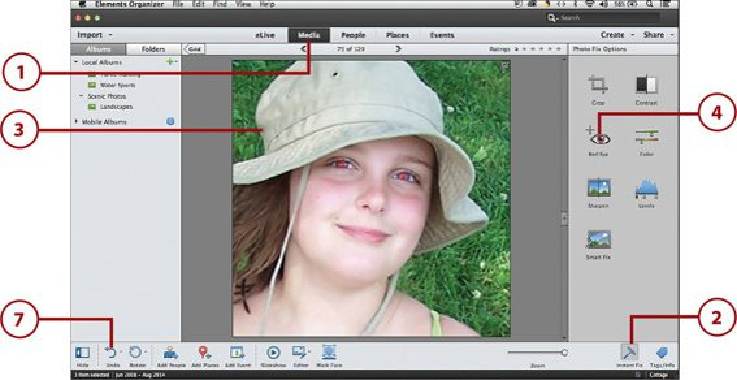Graphics Programs Reference
In-Depth Information
1.
Click the Media view.
2.
If necessary, click Instant Fix in the taskbar to open the Instant Fix pane.
3.
Locate the photo to edit, and either click the thumbnail in the Viewer to select it or
double-click a thumbnail to open it in the Preview mode.
4.
Click the Contrast option.
5.
Review your photo with the new fix applied. If you do not like it, click Undo to re-
turn to the original photo.
Fixing Red Eye
Another common problem that can occur in a photo is the red eye effect, which can occur
when people have a photo taken and their eyes have a red glow. This happens often to blue-
eyed people. You can fix this problem with the Red Eye option. This option analyzes the
photo for any images with red eye and then corrects the problem. It creates a copy of the
original photo and saves this in the version set with the modified photo.
1.
Click the Media view.
2.
If necessary, click Instant Fix in the taskbar to open the Instant Fix pane.
3.
Locate the photo to edit and either click the thumbnail in the Viewer to select it or
double-click a thumbnail to open it in the Preview mode.
4.
Click the Red Eye option.