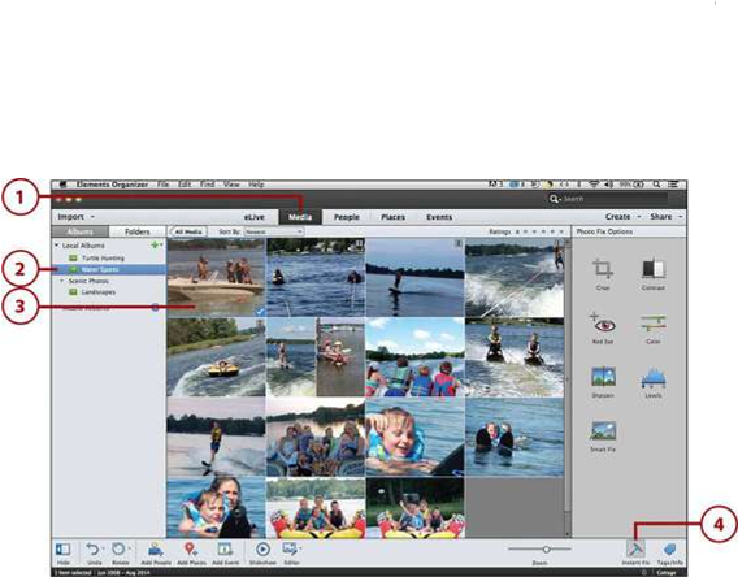Graphics Programs Reference
In-Depth Information
Undoing Instant Fixes
Instant Fix options are programmed to fix common problems in photos.
Each option is programmed to apply a set of corrections to the photo
based on the analysis that Organizer performs on the photo. Typically, this
fix improves the photo, but at times you might like the original photo bet-
ter. To undo an Instant Fix, click the Undo button in the taskbar or choose
Edit, Undo from the menu bar.
If you click the triangle to the right of the Undo button, you can access the
Redo button. The Redo button undoes the most recent Undo action you
initiate. In others words, it is an undo for the Undo button.
Applying Instant Fixes to a Photo in Preview
Applying Instant Fixes to the photos in thumbnail view in the Viewer is great for quickly
correcting one or multiple photos at once. But sometimes, you need a better view of a photo
for determining what photo fix options work the best on the photo. Viewing the photo in
Preview can help you see how the fix has changed your photo.
1.
In Organizer, click the Media view.
2.
If necessary, click an album or folder to locate your photo for editing.
3.
In the Viewer, double-click a photo to open it in Preview.