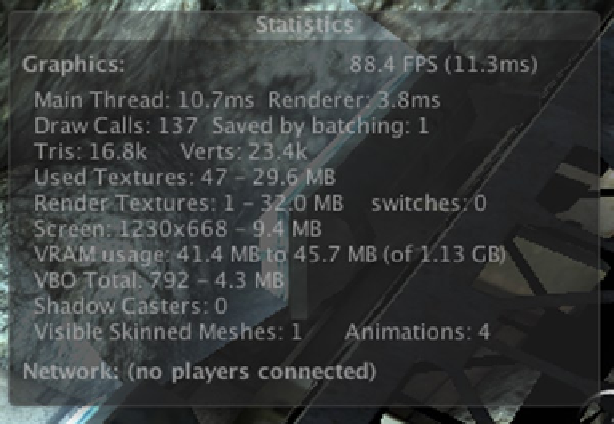Game Development Reference
In-Depth Information
Close the Colors and Unity Preferences windows, click Play, and see the editor change color as a
reminder that you are in active Play mode. Along the top of the Game view you'll find the control bar
(Figure
1-26
). If you'd like AngryBots to fill the window while you are playing, select Maximize on
Play (Shift + spacebar) from the top of the Game view before clicking the Play button.
Figure 1-26.
Game view control bar
The Aspect drop-down menu on the left allows you to test gameplay using the screen proportions
for the device or platform you are targeting (Figure
1-27
).
Figure 1-27.
Game view Aspect drop-down menu
Selecting Stats activates a display of performance statistics (Figure
1-28
).
Figure 1-28.
Game statistics display in Game view