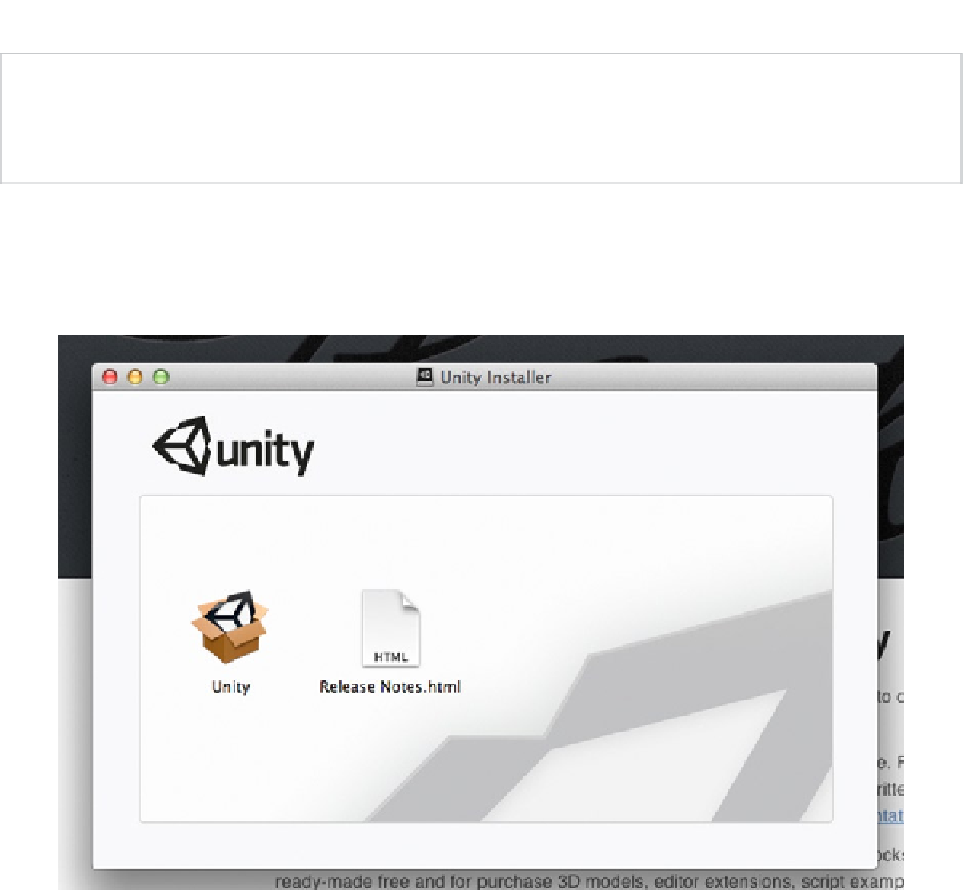Game Development Reference
In-Depth Information
Note
The version of Unity that is shown on the site may be later if you bought this topic after they have
updated the software. If you have any questions, head on over to the companion web site for this topic at
Double-click on
unity-4.3
in your operating system's Downloads folder (or wherever you chose to
save it) to open it. Now double-click on the
Unity
icon in the Unity Installer window that opened up
(Figure
1-11
).
Figure 1-11.
Unity icon in the Unity Installer window
Click Continue in the Install Unity pop-up window, and select Continue to proceed past the welcome
to the Unity License terms. Choose Agree in the pop-up menu (after carefully reading all the terms
and conditions, of course).
Unless you have a strong preference otherwise, let Unity use the default destination for installation.
Click Install; for now let the wizard perform a standard installation without customizing or changing
the install location. Depending on your computer's security settings, you may have to enter a
password to allow the installation. Then click Install Software. It will take a few minutes for the actual
installation.
You'll get a message in the Install Unity window confirming a successful installation. You can close
this window by clicking the Close button. Now you can also close the Unity Installer window.