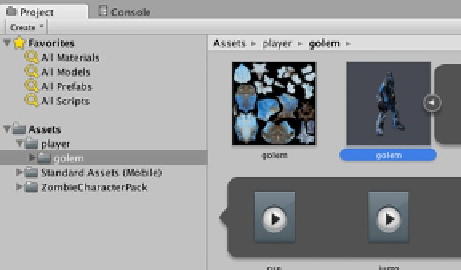Game Development Reference
In-Depth Information
Figure 5-23.
Golem character in the Asset Store and the Project panel
Follow the same steps in Create and configure an Avatar for this golem character. Once complete,
drag the golem character with its new avatar into the Hierarchy view. In the Scene view, move
the golem until it is standing beside the zombie. You'll see in the Inspector the golem's Animator
component Controller field is empty. Drag and drop zombieController01 here, then click Play. Now
the golem is running like a zombie, too (Figure
5-24
)!
Figure 5-24.
The zombie and golem characters running together
More Animations
Finally getting to see the characters move is definitely fun, and you've gotten a taste of how easy it is
to transfer an animation clip to another character. We are going to add more animations to the zombie
character, so go ahead and deactivate the golem for now. A character that only loops through one
animation clip isn't that useful for a game, so where to find more animations for the zombie?
You can find more in the Asset Store, either as animation clips and packs or within complete projects
like the Mecanim Demo produced by Unity Technologies. You're familiar with navigating your way
around the Asset Store by now, so I'd like to introduce another source for animations that takes it a
step further by giving you some editing capability.