Graphics Programs Reference
In-Depth Information
The Image Menu
The Image Menu Bar is set atop the GIMP image window (Figure
1-9
). It can be thought of as “Command
Headquarters”; you can access almost every function from here. Following is a quick run-through of some
(but not all) of the functions within each option:
File
: Opens existing files, creates new files, saves, and exports
Edit
: Undoes and redoes, copies, pastes, accesses preferences
Select
: Provides various options for choosing and modifying selections
View
: Provides viewing options for images, layers, navigation, guides
Image
: Provides options for adjusting image orientation, size, printing images,
and canvas settings
Layer
: Creates new layers, duplicates existing layers, works with layer properties
Colors
: Accesses the color adjustment dialogs, such as Color Balance, Levels,
Curves, and Hue/Saturation
Tools
: Accesses the image editing and color tools
Filters
: Accesses the filters, such as Blur or Sharpen, as well as artistic and
specialty filters
Windows
: Accesses the recently closed docks, hiding docks, etc.
Help
: Accesses the GIMP
User Manual
(if installed on your computer) and also
links to the online GIMP
User Manual
Figure 1-9.
Image Menu Bar
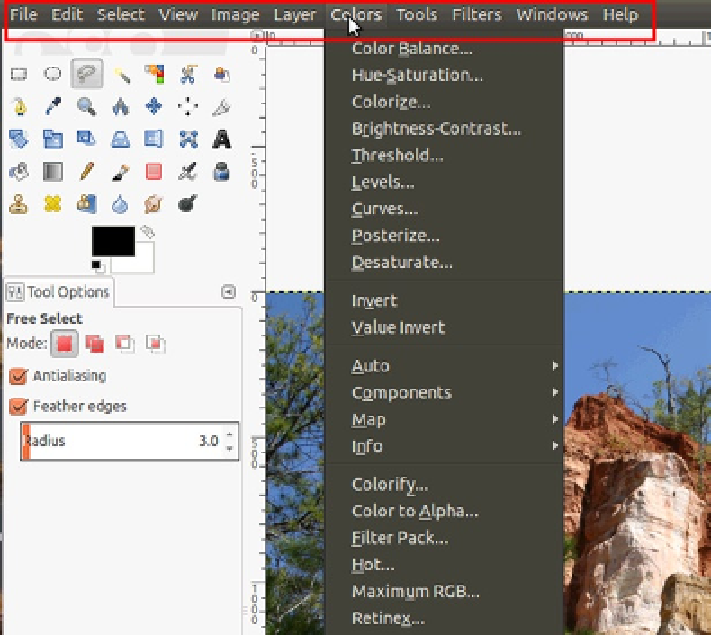
Search WWH ::

Custom Search