Graphics Programs Reference
In-Depth Information
Figure 8-23.
The new background layer put into place
8.
For a more realistic look, the background should not be as sharp the subject.
Blur it just a bit with the Gaussian Blur dialog, using a radius of 10 pixels
(Image Menu
➤
Filters
➤
Blur
➤
Gaussian Blur).
9.
After blurring, the background looks very smooth when compared to the subject.
Using the G'MIC plug-in, add some film grain to the
New Background
layer, to
create a better match. After experimenting, I preferred the result I got using the
default settings and checking the Colored grain option (Figure
8-24
).
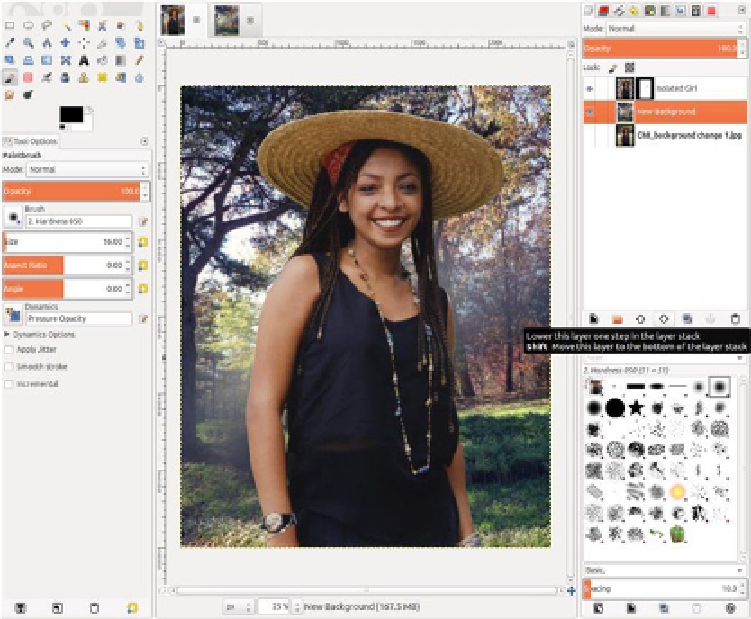
Search WWH ::

Custom Search