Graphics Programs Reference
In-Depth Information
6.
Add a layer mask to the Skin Layer (Right-click Layer
➤
Add Layer Mask). Using a
small, soft brush and a middle gray as the active color, paint on the layer mask to
remove some of the skin color from the eyes (Figure
5-26
).
Figure 5-26.
Removing some of the color by painting on a layer mask
7.
Create a new layer (Shift + Control + N) and name it Hair
.
Change the layer's
blend mode to Color.
8.
Using the Change Foreground Color dialog, pick a pale yellow to use for a very
light blond. The values used here are R 254, G 229, and B 162, which can be
entered in the Change Foreground Color dialog.
9.
Lower the Hair Layer's opacity to about 20%, and paint the blond color in, using
a soft brush. You'll have to vary the size of the brush as you work, enlarging it to
cover large areas and reducing it to paint small areas.
10.
Repeat this process with the overalls, ball, socks, shoes, etc. All the layers will
be set to the Color blend mode, with the opacity varying from 30% to 35%.
You'll have to experiment some to get the look you want (Figure
5-27
). Add
layer masks to your layers, if you have to remove any excess color from around
the edges.
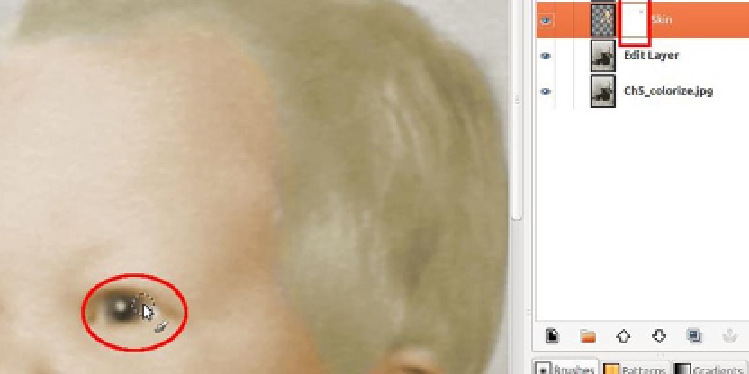
Search WWH ::

Custom Search