Graphics Programs Reference
In-Depth Information
Figure 4-36.
Adjusting the Green channel in the Curves dialog
7.
Select the Blue color channel and move the nodes to where the image
information begins on the sides of the histogram (Figure
4-37
).
Don't click OK
just yet
. We're going to make one more minor Curves adjustment.
Figure 4-37.
Adjusting the Blue channel in the Curves dialog
8.
The image is now much better. The skin looks pale, so now we'll warm it up just
a little. Click the Curves adjustment in the center and pull down just slightly
(Figure
4-38
). Now you can click OK.

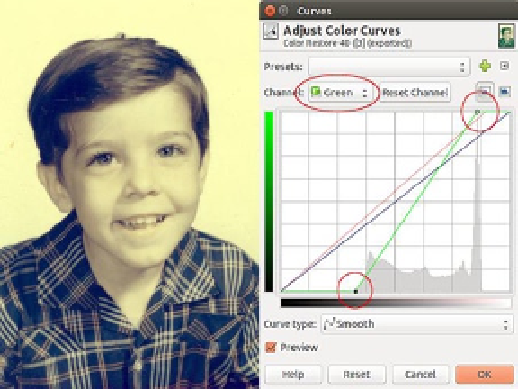
Search WWH ::

Custom Search