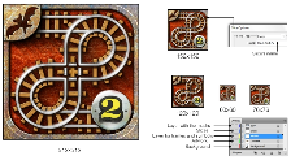Game Development Reference
In-Depth Information
A special template can be created in Adobe Illustrator to work with app icons. It
includes one artboard, a layer with a background (for comfort previewing), several
placeholders for icons situated in the layer called
content
, a grid of slices, and finally
the layer called
cover
with special masks with rounded corners. Some of the most
important parts are slices; though they were invented for web design, helping to pre-
pare website's images, they can be used for icon design too. Their major advantage
is their ability to slice the artboard on fragments; each of them is saved (via the
Save
for web
option) as a separate file. Moreover, you can control the names of such files
by using the
Slice Options...
panel (
Object
|
Slice
|
Slice Options...
); there is the
textfield marked
Name
. By default, a slice's name is generated automatically (a doc-
ument name plus some digital indexes), but you can enter the name manually. It is
useful to add a shortcut for the
Slice Options
panel; by default, it has no shortcuts,
but it can be done through the special menu in Adobe Illustrator:
Edit
|
Keyboard
Shortcuts...
. The slices have their nuances; try to draw them in the Pixel Preview
mode or periodically pay attention to the
Transform
panel; the slice should have the
exact dimensions without fractions, the coordinates should be integers too. In other
cases, some errors with dimensions of exported files can occur; for instance, instead
of 60 x 60, you would get 60 x 59 or something like that. Adobe Illustrator automat-
ically creates a folder named
Images
, where the all saved slices are stored (there
can be some
graphic garbage
too because some slices simply cut out parts of back-
ground).
It is important to remember that the application icon in iOS doesn't support transpar-
ency; they are opaque square images. Now, famous rounded corners are made by
the operating system itself, so you should not include those corners in your artwork!