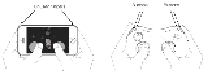Game Development Reference
In-Depth Information
Working with onscreen controls
It must be confessed that controlling complex objects in a 3D space is not very natural
for touchscreens. They were created for pointing, scrolling, and gestures, but not for
dual control of motion (that was not thought of when such devices where planned).
There are several factors that make such a job less comfortable and precise. First of
all, when people play on a mobile device (either iPhone or iPad), they use their fingers
in a very specific way. In most cases, only thumbs are available for input. The other
fingers can be used as well, but that is not as comfortable and natural as holding a
game controller, where special buttons are ergonomically placed on top of or under
the device so that the fingers can naturally reach them. There cannot be a direct ana-
logy with keyboard-and -computer mouse tandem. You cannot recreate the gaming
keyboard mechanics simply by placing virtual WASD,
Shift
, and
Space
keys on the
screen because to interact with them, players need to use five fingers at the same
time; but that is practically impossible on mobile devices, especially on phones where
the screen is smaller.
Difference between a touch-screen device and a gaming controller
That is a problem because the familiar paradigm should be changed. From the very
beginning, video games were designed for machines with fixed physical controls
since many habits and principles are attached to such architecture. Look at popular
handheld gaming consoles such as PlayStation Vita from Sony or the Nintendo 3DS.
Despite the fact that they feature touchscreens, they have familiar physical buttons as
well.
In the worst scenario, a 3D action game on a touchscreen-only device may not be-
come a story about fighting enemies, but about fighting with the game's controls since
game designers need to invent their own effective solutions and some new logics by
bringing up some new habits for the players. The obvious approach is onscreen con-
trols that imitate the behavior of physical buttons. As a rule, they are placed at the
bottom corners of the screen so that the thumbs can easily reach them. Additional
controls are displayed nearby (a little above). A user may simply shift his thumb to
press them, or try to use index fingers. It is better to avoid using any controls situated