Game Development Reference
In-Depth Information
Test the level to see what happens. Ideally, Magellan should come down from the
top, and as soon as he hits the
Dom
actor he should move away. But he just stops! He
doesn't keep moving. Well, we can fix that. Double-click on the
Dom
actor, and we
are going to create another collision rule, but the actor will be Magellan. Now drag
in a Move To behavior and for the positions (
x
,
y
), change it to
scene.Background.
Magellan.Position.(x,y)
respectively, and set the speed to
300
, or the same speed
with which you made Magellan speed off the screen. Now, as soon as Magellan
collides with Dom, he will take off and the Dom actor will follow.
Working with particles
I know what you're saying now, "Dude! Nice particles! How do I get such
awesomeness?" Well, let me show you, my friend. Double-click on the Magellan
actor in the scene, and drag in a
Particles
behavior. GameSalad's particle systems are
pretty powerful, so there are a lot of variables we will have to change. Let's start on
the first tab,
Spawn Rate
. For this effect, I changed the
Number of Particles
option to
100
, and changed the
Particle Lifetime
option to
1
second.
Click on the
Velocity
/
Position
tab, and change the
Emitter Offset
variables to
-40
horizontal, and
-30
vertical, and set the
Speed
to
0
. We don't want the particles
moving, we just want them to follow Magellan.
Click on the
Size
tab, and change it to
15
. On to the
Color
tab, I changed it to a teal,
kind-of-blue flame color, and changed the
Blending
to
Screen
. Skip the
Rotation
tab, we don't need any rotation. On to the
Image
tab, let's select the
Particle Image
,
which will give the particle a soft round shape. You can use this image for flames
and smoke, as well just by simply changing the color.