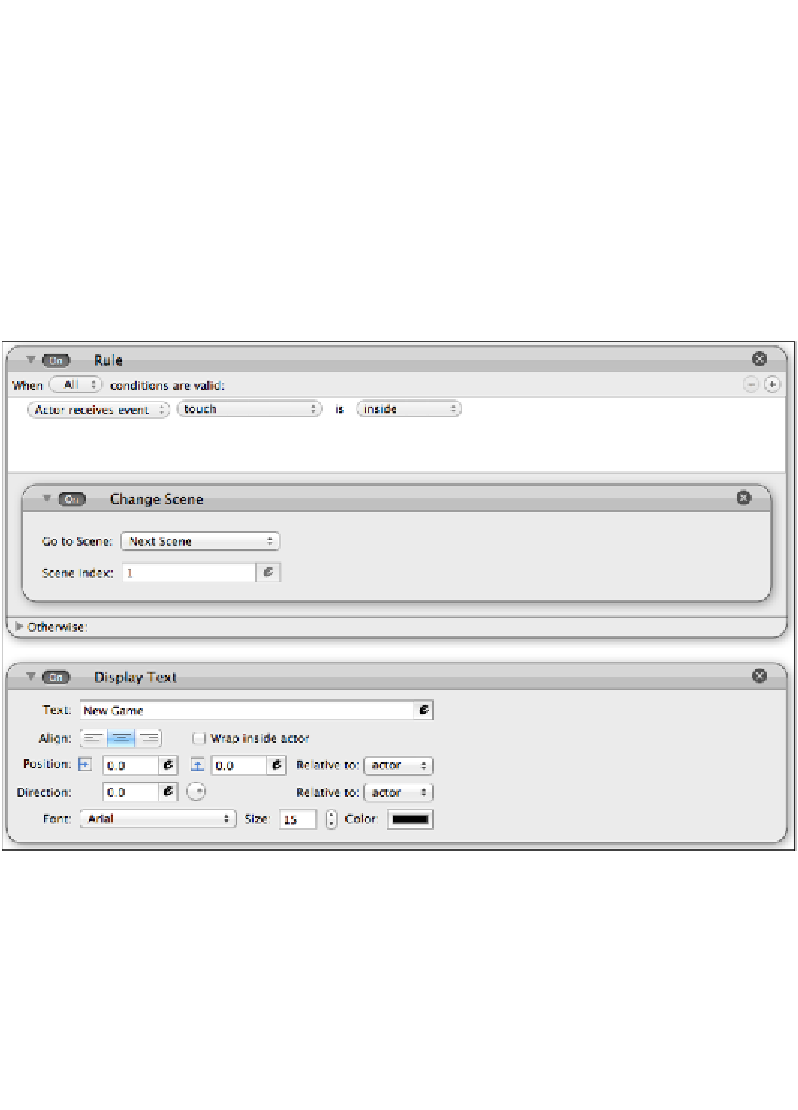Game Development Reference
In-Depth Information
You will now be presented with a
Rule
window. Rules are exactly what they sound
like; from here, you can program key strokes, button presses, collisions, and more.
The default settings are
Actor receives event
|
mouse position
|
is
|
inside
. We
want to change this, so click on the
mouse position
drop down, and select
Touch
and change it to
is inside
.
Now find the
Change Scene
behavior and drag it into the rule. Now, when you click
on the top button, you will move to the next scene. We need to add a label though, so
let's add in a Display Text behavior.
This will be our new game button, so change the text to
New Game
. For the image
I created, the text fits perfectly at a size of
15
with black color, but you can change
those values to whatever you want.