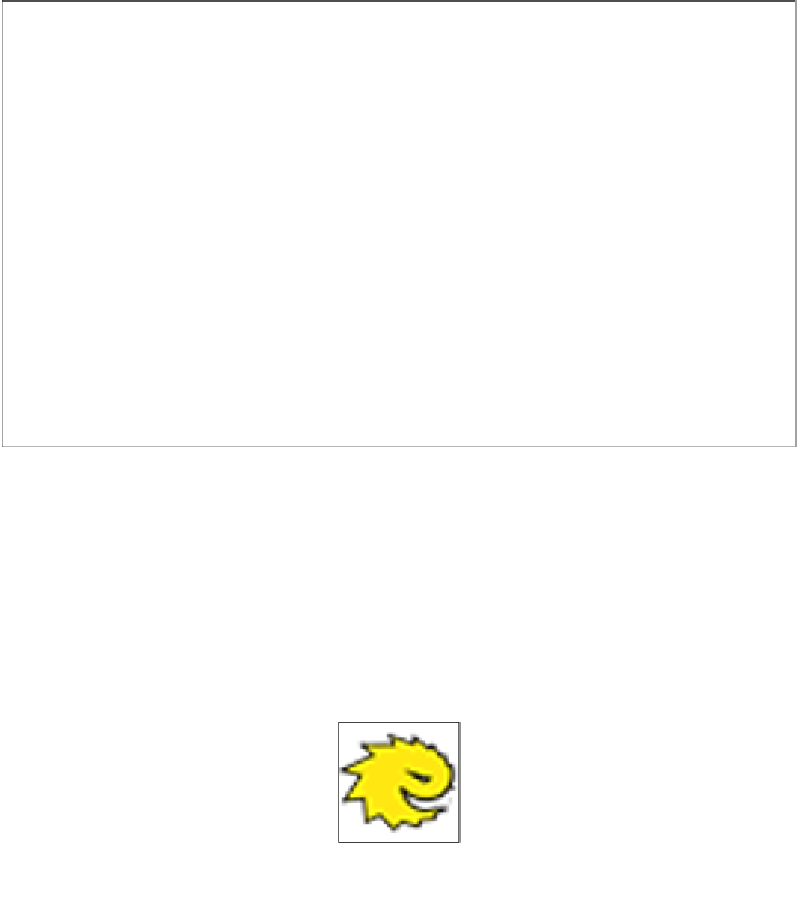Game Development Reference
In-Depth Information
Simply clicking on the
e
button will bring up the expression editor. From there,
you can select a specific location you would like the actor to move to. We will look
into this a little deeper later on. Now would be your chance to add music files to
the actor. Simply import a music file the same way you would import an image (by
clicking and dragging it into the Library, or by clicking on the
+
button), then you
drag the sound file into the behavior section and it will automatically add a
Play
Music
, or
Play Sound
behavior.
Now let's edit the treasure chest. Again, we are going to edit the actor in the scene,
not the one in the
Inspector
panel. Drag in a Timer behavior, change it from
Every
to
After
, then change the value to
5.5
seconds. Now we aren't going to animate this
chest, we are just going to change the image. You can simply find the image you
want to use and drag it into the
Timer
behavior. This will automatically create a
Change Image
behavior.
For the logo, I split it up so I just have the logo (seen in the following figure), not the
text, scaled it down to 32 x 32 and created a separate actor for it.