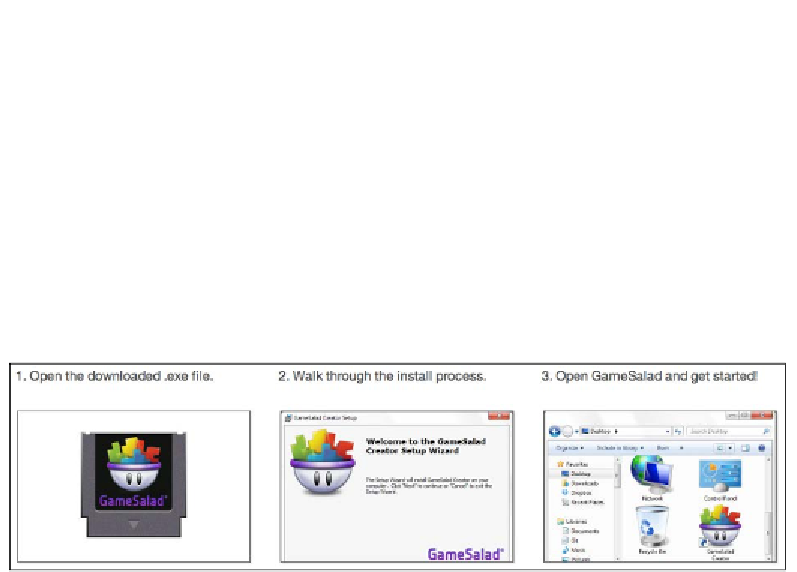Game Development Reference
In-Depth Information
Once this is done, you will have officially installed GameSalad on your Mac!
Windows installation
Locate the saved installation file and open it. You will be prompted throughout the
installation process. Once it's done, all you have to do is open it.
Some users have reported issues with the installation stating they
need to check their Internet connection. GameSalad installation
requires an active Internet connection. Some users have reported
simply re-downloading the install file works, while others report
using an alternate Internet browser such as Internet Explorer 9,
Mozilla Firefox, Google Chrome, or Safari works as well. All you need
to do is drag and drop your installation file on one of these browsers.
Easy peasy lemon squeezy! Once that's done, let's dive in to GameSalad for a quick
overview of the new interface.
A quick tour of the interface
Now that we have installed GameSalad, let's open it. For Mac, go to your
Applications
folder and open
GameSalad
. For Windows, the default location
is under
Program Files
|
GameSalad
|
GameSalad Creator
. Or you can find
it in the Start menu.
This is the screen you will be greeted with if you are running GameSalad on Mac OS
X; the new main menu is as shown in the following screenshot: