Graphics Programs Reference
In-Depth Information
This dialog gives you a few more advanced options. Under
Extrusion Height, enter a value of 10. Under Extrusion Type,
click between the three options there. By default, the Group
setting averages where all the polygons are facing and pulls
them in this direction. The Local Normal setting takes into
account where each polygon is facing and expands them all as
it extrudes them. Finally, the By Polygon setting extrudes
each face separately. Some of them may seem useless now,
but you'll eventually use each one.
Another cool little feature is that while you are in the dia-
log box for the Extrude tool, you can change what faces you
have selected to extrude. This means that you get to preview
what your extrude results are going to be before you commit
to them.
Extrude works with any of the sub-object types except
elements. Try them all out!
Note:
The Extrude tool remembers your last extrusion height and
will repeat that same height until you change it.
Tip: Dialog box buttons
Whenever you see a button in 3ds Max that has a small
dialog box button next to it like we just talked about, click
on it! It may have settings that you haven't seen before.
Next is the Bevel tool. Bevel works a lot like the Extrude tool
except it grows or shrinks the top of your extrusion. Go ahead
and click on the Bevel tool. Now, pick any face(s) and click and
drag. While you drag, it's exactly like Extrude. Now, release
and drag up and down again. As you drag, your selection will
grow and shrink, effectively setting your bevel. Click again
and voilà!