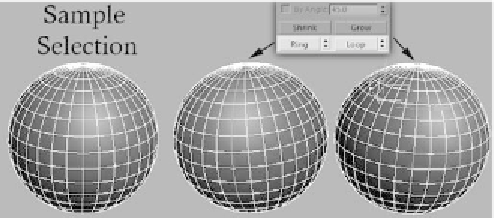Graphics Programs Reference
In-Depth Information
way up to his shoulder. This is much faster than manually
selecting it. (The Grow and Shrink buttons also work when
you are in Vertex mode or Edge mode; they are not just
limited to polygons.)
Next, I want to show you how to quickly select edge rings
and edge loops. Make sure you are in Edge mode and select a
single vertical edge on the sphere. Now directly under the
Grow and Shrink buttons you'll see two more buttons: Ring
and Loop.
Select the Ring button. Max will automatically select a
ring of edges that goes around the entire sphere. Basically the
ring selection will keep going until it selects back into itself
(like in our sphere example) or until it hits a triangle.
Figure 3-13: Loop and Ring examples
Note the importance of triangles here. Typically speaking, tri-
angles formed by your edges should be avoided. Keeping a
smooth flow of polygons is the cleanest way to model and will
in the end help you work faster and yield a better-looking
model. However, if you need a triangle to pull off the shape
you are after, go for it. Think outside the box, or square as the
case may be.
Deselect all edges now by clicking outside the sphere.
Select any single edge again, and this time press the Loop
button instead of the Ring button. Loop will select a line of
contiguous edges until it wraps back into itself or it hits a
triangle.