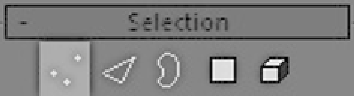Graphics Programs Reference
In-Depth Information
Here's where one of the coolest new features of 3ds Max
2008 comes in. Previously we had to use the 1 through 6 keys,
or manually click on the buttons to select the different
sub-object modes. We don't have to do this anymore!
Figure 3-5: The new
Preview Selection section
of the Editable Poly
New to Max 2008 are the two modes under the Preview
Selection section of the Editable Poly. SubObject mode will
allow you to preview what you're going to select by highlight-
ing it in yellow before you pick it. Multi mode is the best of
the two. Multi mode not only highlights in yellow what you're
going to be selecting but also allows you to select other
sub-objects. If you go over a face, it will select that face. If you
go over a vertex, it will select that vertex. This will save quite
a bit of time for those who weren't using the hotkeys to select
sub-object types. To see a video of this feature in action, you
can check out the companion files found at
www.wordware.com/files/ 3dsmax2008.
To be completely thorough I'll walk you through the clas-
sic way of sub-object selection. Understanding how the older
method works will allow you to see the more complete picture
of how Max functions. In the Selection rollout of the Modify
panel, from left to right, are the Vertex, Edge, Border, Poly-
gon, and Element buttons.
Figure 3-6: The Vertex button