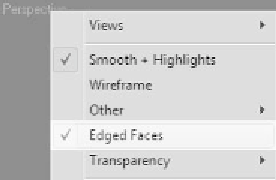Graphics Programs Reference
In-Depth Information
Sub-objects
Sub-objects are what you actually use to edit an object.
Sub-objects, simply put, are just vertices, edges, and poly-
gons. Max gives you a couple more options such as borders,
which are made up of open edges, and elements, a collection
of faces that aren't attached in any way.
Remember when we talked about grouping objects in
Chapter 2? Think of an object as a collection of sub-objects,
much like a group is a collection of objects. So you can have
multiple spheres in one Edit Poly object. But instead of
spheres, they are just a collection of polygons that make up a
sphere within one “object.”
Let's all start on the same page. First of all, enable edged
faces by right-clicking on the name of the viewport in the
upper left of your viewport and selecting Edged Faces. This
will allow you to see the edges of the object you are working
with.
Figure 3-1: The
Edged Faces
toggle
Now, create a cube in your Perspective viewport, then convert
it to an Editable Poly object via the right-click menu. After
converting it to an Editable Poly object, Max automatically
takes you to the Modify panel. The Modify panel should look
like Figure 3-2.