Graphics Programs Reference
In-Depth Information
Interface. This will bring up our now familiar customization
tabs. You want to make sure you have the Keyboard tab
selected. Here you have a Group rollout, a Category rollout,
and a list of options specific to that category. I am not going to
have you change any hotkeys at the moment, but I would like
for you to understand how it works so that you can do it when
the time is right.
First, select the group that relates to the type of command
you are trying to find. If you are working with Edit Poly, pick
this group. Then scroll through the list to find the specific
action, or command, you want to attach to a key.
The Main UI group contains most of the navigation func-
tions and viewport settings. If you want to create hotkeys for
the Edit Poly functions, then you would need to go to the Edit
Poly group. For now, make sure you are in the Main UI group.
Below the Group rollout is a Category rollout. If you know
what category your function is in, you can select that category
from the drop-down list. If not, then simply keep your Cate-
gory rollout on All Commands. This will show you all possible
commands in the Main UI group.
When you select an action in the Action list, you'll notice
that it will show you any hotkey that it is currently assigned to
in the Shortcut column on the right. Once you have found the
action for which you want to create a hotkey, click on it to
highlight it. To the right of the Action list are Hotkey and
Assigned to boxes.
After you select the action for which you want to create a
hotkey, you simply click in the Hotkey box and press the key
you want to assign. The Assigned to box will let you know if
the key you have chosen is already assigned to another action.
If it is, you can remove it by pressing the Remove button.
Pressing the Assign button creates the hotkey. Bam! You are
officially a customizing 3D ninja. Of course you have the
option of saving your custom keyboard hotkeys. Just select
Save (at the bottom of the dialog) and tell Max where to save
it. You can also load any other keyboard hotkeys you have
created in the past.